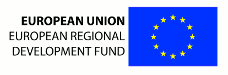Changes between Version 10 and Version 11 of barServiceUserGuideNeuralSimulation
- Timestamp:
- 06/24/13 17:37:08 (11 years ago)
Legend:
- Unmodified
- Added
- Removed
- Modified
-
barServiceUserGuideNeuralSimulation
v10 v11 14 14 15 15 == Visualisation == 16 Run [[http://www.paraview.org ParaView]] software. Open downloaded *.wrl and *.vtk files. Click the ''Apply'' button (in the tab ''Properties''). 16 Run [[http://www.paraview.org ParaView]] software (description for version 4.0.1). Open downloaded *.wrl and *.vtk files. Click the ''Apply'' button (in the tab ''Properties''). 17 17 18 [[Screenshot(17,width=400,height=300,description=$description,align=center,format=png)]] 18 19 19 In the tab ''Properties''set ''Styling: Opacity'' to 0.1 for ''scene_grey.wrl'' model. For every ''scene_SSp_bfd*.wrl'' model20 In the ''Properties'' tab set ''Styling: Opacity'' to 0.1 for ''scene_grey.wrl'' model. For every ''scene_SSp_bfd*.wrl'' model 20 21 set ''Styling: Opacity'' to 0.3, then change ''Coloring'' from ''VRMLColor'' to ''Solid Color''. Click ''Coloring: Edit'' and select color to: 21 22 - Red = 250, Green: 245, Blue: 255 for ''scene_SSp_bfd1.wrl'', … … 28 29 [[Screenshot(18,width=400,height=300,description=$description,align=center,format=png)]] 29 30 31 Click ''Coloring: Edit'' for the ''framedata0051.vtk'' model (ensure that ''Coloring'' is set to ''voltage''). Click the "Gear" icon to edit ''Color Scale''. Set ''Color Space'' to ''CIELAB''; set the left color point to Red = 59, Green = 76 and Blue = 192 and the right to Red = 255, Green = 255 and Blue = 0. Add two color points: at ''Color Scalar Value'' = -40 (Red = 150, Green = 150 and Blue = 0) and at ''Color Scalar Value'' = 18 (Red = 190, Green = 35 and Blue = 21). Click the ''Apply'' button, then close the ''Color Scale Editor'' window. 32 33 [[Screenshot(19,width=400,height=300,description=$description,align=center,format=png)]] 34 35 36 Apply the ''Transform'' filter (''Filters/Alphabetical/Transform'' from menu) to the ''framedata0051.vtk'' model. In the ''Properties'' tab set the transformation matrix to: 37 38 ||=Translate =||-3.71011222757522 ||-0.955791920040867 ||855289018330382 || 39 ||=Rotate =||40.2025580192141 ||-63.976105129058 ||76.2999549515704 || 40 ||=Scale =||0.58 ||0.58 ||0.58 || 41 30 42 [[ScreenshotsList()]]